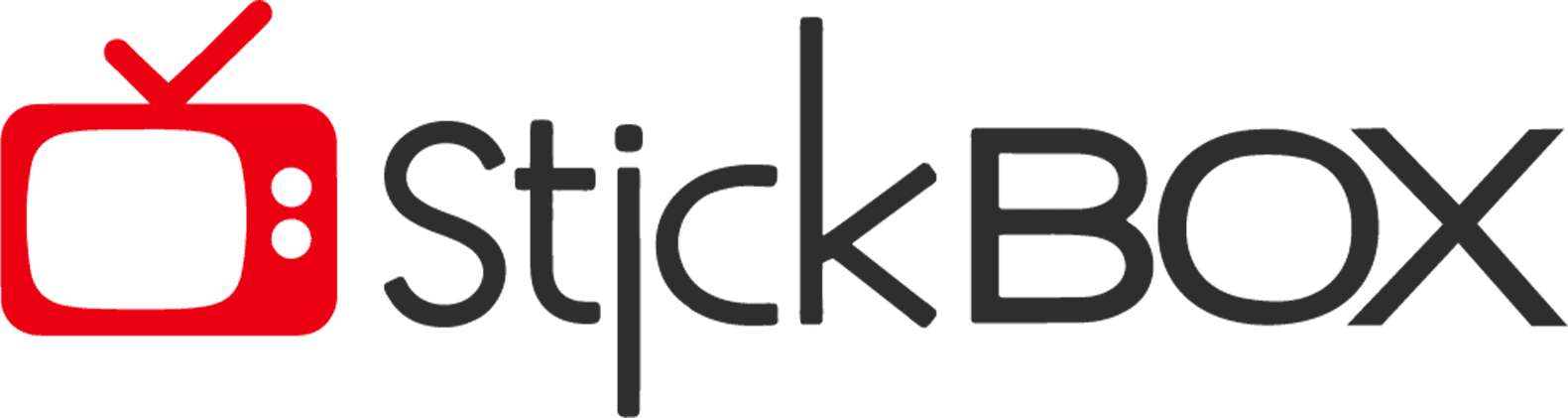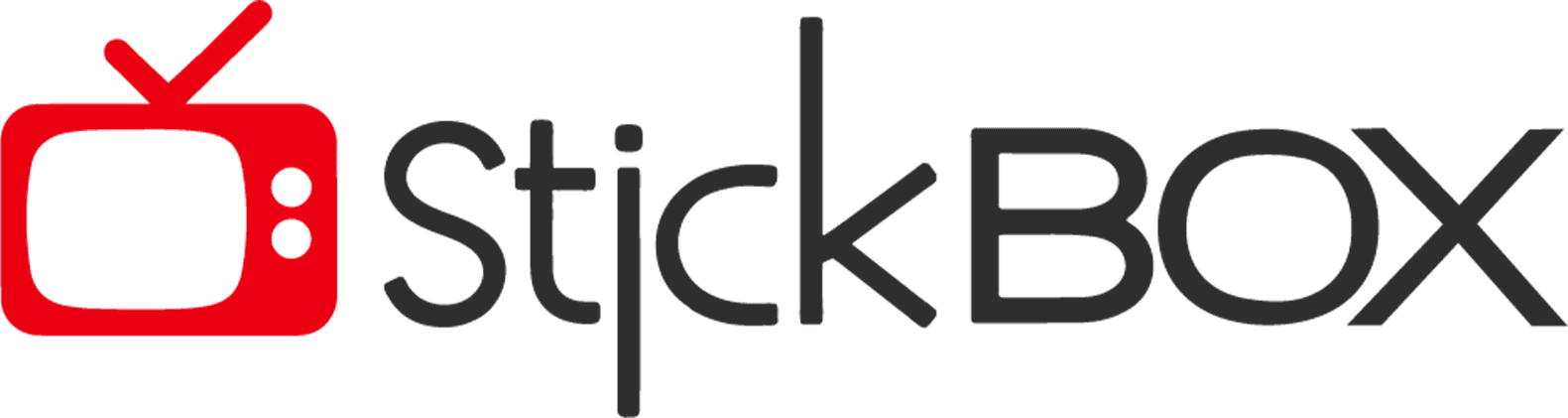Telstra TV Box is the most recent entertainment gadget contending for the last few HDMI connections on the back of your TV, given there are any available. Let’s face it: this is a heavily contested piece of real estate these days. The main new features of Telstra TV 3 include voice search and a companion app for your phone. Also, the ability to operate your TV and Telstra TV 3 with a single remote adds more convenience. But it was the companion phone app that became my favorite new function. The software has been around for a while, and prior incarnations seemed a little gimmicky. However, the app now allows you to watch TV and movies on your big screen while wearing headphones. The “private listening” option allows you to use any headphones as long as they are linked to your phone and your phone is attached to the device through the app.
The Telstra media streamer is intended to eventually replace the Telstra T-Hub, which the firm will no longer manufacture or sell. (However, T-Hub users may be confident that Telstra will continue to service the venerable gadget.) If this TV seems familiar, you’ve probably seen a Roku device. These are incredibly trendy cheap streaming devices in the United States. There are several versions of it available, including a new 4K version, and it is even ‘baked-in’ to a number of smart TVs.
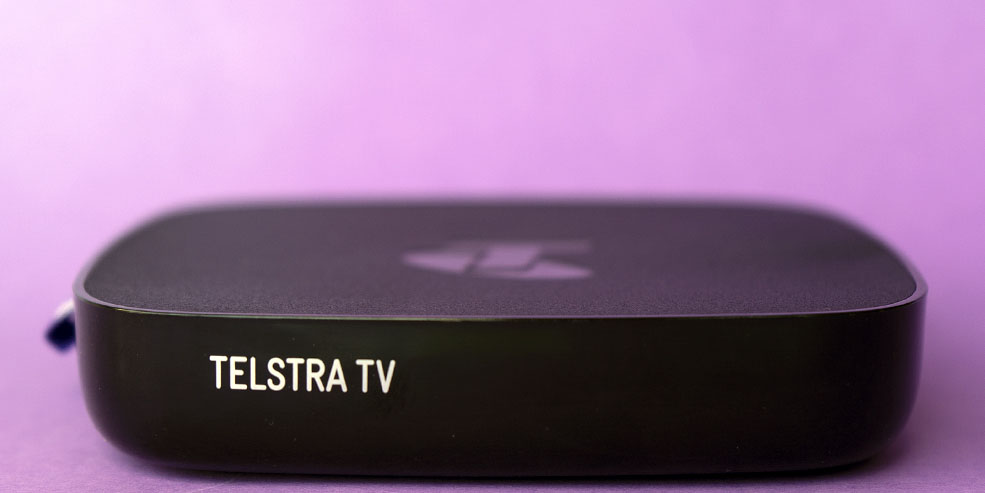
Telstra TV Box with the Highest Price tag in the Town!
When bought outright, the Telstra TV 3 costs $216, making it one of the more costly streaming devices available in Australia. However, the real cost of this equipment exceeds its initial cost. Most of its major features will only function if you have a current Telstra broadband or postpaid mobile plan, which is often more expensive than plans from other providers.

When you compare Telstra’s NBN 50 (Standard Plus) speed package with unlimited data to other providers’ offers, you’ll discover that there are more affordable solutions available. While the Telstra TV 3 can do a lot of things, like viewing free-to-air TV, searching across streaming applications, buying or renting movies, and using companion app capabilities, it is tied to a single internet provider for the duration of the device’s life.
Other streaming gadgets, on the other hand, provide comparable features for the same or even less money, without tying you to a certain internet provider. Devices such as Google Chromecast and Vodafone TV are cheap options, while premium capabilities like universal search and headphone listening are available at a fair price on devices such as Apple TV.
Telstra TV Box: Ingenious Features
Telstra TV transformed your viewing experience by acting as an all-in-one entertainment destination. While typical Smart TVs sometimes need you to wade through many applications, this smart device offers a content-led experience directly from the home screen. It keeps your choices and suggests what you should watch next. The platform has universal search, which makes it a standout choice for much faster content discovery. It’s all done by allowing you to effortlessly find titles, stars, or genres across multiple sources. Here are its smart features explained in detail:

4K HDR Streaming
- It allows you to enjoy content in stunning 4K HDR quality. 4K offers four times the resolution of standard HD, resulting in more detailed images.
- High Dynamic Range (HDR) technology increases the depth of the color and contrast. Thus, making your content look even more clear and true to life.
- To experience 4K HDR, you need a compatible 4K HDR TV. It gives you a more rich and life-like TV experience.
Pause and Rewind Live TV
- It made it possible to pause live TV, giving you the freedom to pause and resume your show without missing a moment.
- You can also rewind live TV, so if you missed something or wanted to rewatch a scene, you could easily do so.
- This feature is particularly useful when disruptions are unpredictable, such as during sporting events or live broadcasts.
Voice Control
- The provided remote is voice-enabled, allowing you to use voice commands for various functions.
- You can use the remote to find your beloved TV shows, performers, or genres, which would make the search process a lot easier.
- Voice control is now able to manage playback, change channels, and navigate the UI. Thus, making it a hands-free and easy experience.
Extensive Content Library
- It provides access to a diverse selection of content, catering to various tastes and interests.
- TV shows, movies, sports, kids’ programming, music, news, documentaries, and foreign material are among the content categories it offers.
- This diverse selection means that there is always something for everyone, from sports lovers to families.
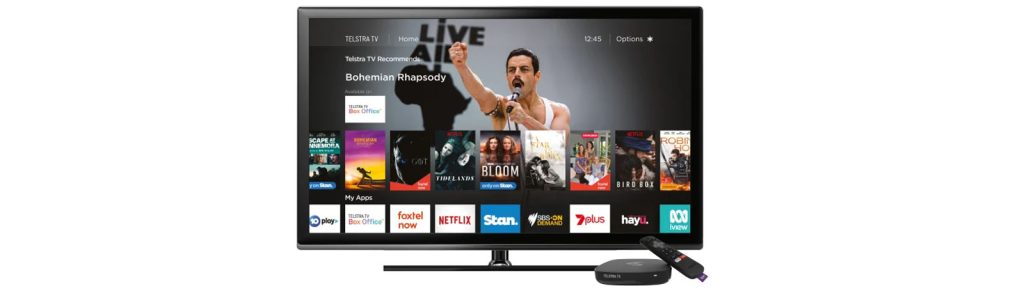
Hot Add-Ons
- It offers offers additional add-on options to enhance your entertainment experience.
- Telstra TV Box Office allowed you to rent or purchase movies, including the latest blockbusters, classic films, and various genres.
- Kayo offers access to over 50 live and on-demand sports channels, as well as sports documentaries and TV Shows, giving sports fans something to watch.
- Foxtel Now gives you a collection of quality dramas, documentaries, lifestyle material, and more. It offers you access to dramas from the United States, the United Kingdom, and Australia.
- These add-ons (plugins) increase your entertainment options and allow you to customize your material based on your tastes.
Telstra TV Box: Design Layout
Telstra TV’s physical design closely resembled the Roku 2 streaming device, which wasn’t a big surprise since it was essentially a rebranded Roku 2. The device was small and square-shaped, measuring 88.9 x 88.9 x 25.4mm. Despite its small size, it delivers a powerful performance. Because of its modest size, it can be simply positioned behind your TV on a stand, keeping your setup nice and tidy. Instead of Roku branding, the front of the device now reads “Telstra TV,” and the remote has undergone a similar transformation. The minimal branding indicates at its connection to Telstra.

Connection Options
It is equipped with an integrated Wireless N, which enables stable wireless connections. It ensured you could stream your favorite shows without interruption.
For users seeking the most reliable and powerful connection, an ethernet port was available at the back. You could connect the device directly to your router via an ethernet cable.
Standby Mode
The device does not have physical buttons, and it typically remains in standby mode. It awaited a signal from your remote control to power up and start streaming. This standby feature added to the convenience of using the device.
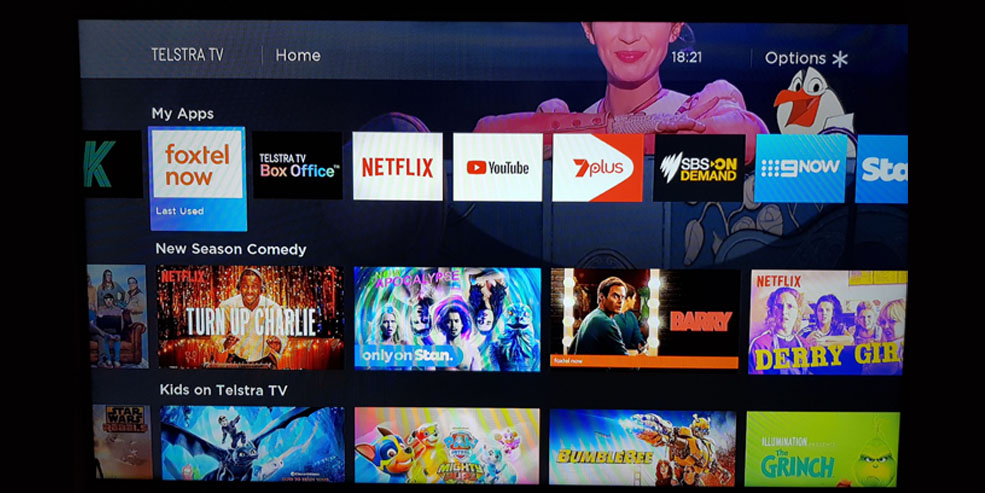
Telstra TV Box: Specifications
Here are the key specifications of this media streamer with a premium price tag. These specs give you a total overview of the device and its capabilities. Let’s see if the price justifies the device or not.
| Specifications | Details |
|---|---|
| Video Resolution | 2160p 4K UHD / 1080p HD / 720p with HEVC support |
| Free-to-Air Tuner | Live TV |
| Audio Support | Dolby Digital 7.1 |
| Connectivity | 802.11a/b/g/n/ac dual band wireless or 10/100 Ethernet port |
| Remote | Wi-Fi & Infrared (IR) remote with Power, Volume, Voice control, Live TV, TV Guide, Netflix and Foxtel Now buttons |
| External Input | MicroSD slot and USB port for external media input |
| Mobile Integration | Support screen mirroring with Miracast and second screen ‘casting’ with Netflix and YouTube |
| Processor | Quad-core MStar C2 |
| RAM | 2GB DRAM |
| Storage | 512MB Flash NAND |
| Ports | HDMI 2.0, USB 2.0, MicroSD Slot |
Telstra TV Box: What’s in the Box?
Inside the Telstra TV Box, you can typically expect to find the following items included in the package:

Telstra TV Device
This is the central streaming device that connects to your TV and provides access to various streaming services and apps.
Remote Control
The included remote control allows you to navigate and control the Telstra TV interface, making it easy to select content and manage settings.
HDMI Cable
You’ll receive an HDMI cable to connect the TV streamer to your television. This cable ensures a high-quality video and audio connection.
Power Adapter
The box also contains a power adapter. This power adapter supplies the necessary electricity to operate the Telstra TV device.
Quick Start Guide
The guide provides instructions on how to set up and start using your Telstra TV quickly.
Telstra TV Box: How to Set Up?
Setting up the streaming device is not a big deal if you already have or used a media streamer before. However, if you are not familiar with the process, you can simply follow these steps to get started.

Account Creation
Before anything else, you need to create a Telstra account ID if you don’t already have one. This ID will be important for activating the device and it services.
Power On
Once you have your Telstra TV, power it on by plugging it into an available HDMI port on your TV and connecting it to a power source.
Wi-Fi or Ethernet
Choose your preferred method of network connection. You can either connect to your Wi-Fi network or use the provided Ethernet port for a wired connection. A Wi-Fi connection gives flexibility, while an Ethernet connection surely gives a more stable streaming.
Firmware Update
After connecting to the internet, the device will automatically check for firmware updates. This makes sure that the device of yours is running the latest software for optimal performance.
Timezone and Terms
Set your device’s timezone to match your location and agree to the terms and conditions. Be sure to review these terms before accepting.
App Pre-Installation
The device will come with certain apps pre-installed. These may include some famous streaming services like Stan and Netflix. This step simplifies your initial setup.
Activation
To fully activate your Telstra TV, you’ll need to use a web browser on a computer or mobile device. The device will generate a unique activation code with a 30-minute refresh rate for added security. Follow the provided instructions for activation.
App Updates
After initial setup, the device may check for updates to the pre-installed apps. This makes sure that you have the latest versions for bug fixes and updates before you start streaming content.
Telstra TV Box: Pros and Cons
Here are the pros and cons of this media streaming device to give you an idea of what to expect and consider while buying it.
- Broad range of streaming services.
- Voice control for easy navigation.
- Supports 4K HDR content.
- Universal search feature.
- Compact and lightweight design.
- Automatic software updates
- Access to popular Australian SVOD services.
- Requires a Telstra account for fully activation.
- Limited app selection.
- A closed ecosystem with no third-party apps.
- No built-in free-to-air tuner.
Telstra TV Box: Alternates
There is a never-ending list of streaming device options in the media streaming industry to meet everyone’s needs. From pricey and feature-rich devices to the affordable and easy-to-operate handy streamer, everything is possible. Here we have gathered a few of them, with the hope you might want to opt for one of these.

Fetch TV Mighty set-top box

Vodafone TV

Google Chromecast
Conclusion
Finally, whether the Telstra TV 3 is the best option for you has to be determined by your priorities and streaming needs. If the additional features meet your demands and you’re okay with the related prices and limits, it can improve your streaming experience. Alternative streaming devices, on the other hand, may be worth checking out for people looking for a greater selection of apps and more cheaper solutions.